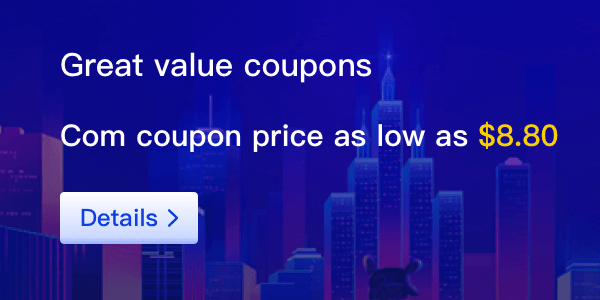Our Cloud-based Web Building tool can help you quickly create and deploy the website without your own code development. You will have be able to build your desired website via Visual Designer quickly. Here’s the procedure.
1. Log into our website, hover the cursor around the Cloud Products on the upper page and click on “Web Building”.

2. Once you are landing on Web Building page, click on “Buy Now” button if you’re new user.

3. In the Purchase Page, select the package that suit your need.

4. After the purchase is completed, enter the Web Building Management portal. Click on “Create” to begin web building.

5. You can create a website through blank canvas, template, AI, etc.

A. Start by adding page elements that suit your needs from a blank canvas and click “Proceed to Create”.

B. In it,you will find over a thousand well-built templates that may suit to you need, and you can create it directly using the templates.

C. You may use AI tool to assist you on web-building too, it needs minimal input to help you with that. Click “Generate with AI”.

6. Publish the website through hosting by 213互联 or self-hosting (server synchronization). During publication, you can choose either by utilizing a system assigned domain name or customized domain name.

A. Choose “Customized Domain Name” to set your own domain name.

b. Configure your DNS information. If you intend to manage the domain on our site and uses the default DNS server of this site, you can click on "One-click Configuration" to complete DNS verification; and publish the domain name with ease.

B. The system allocates a domain name for release, using the free subdomain of 213互联.com; if agree, click on the blue button to release the domain name.

C. Server synchronization, use scripts to synchronize the page to your server in real time; click to download the code file.

7. Click the link to visit your newly-built website.